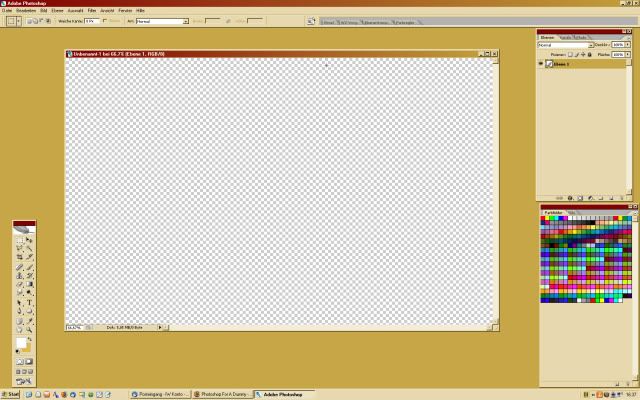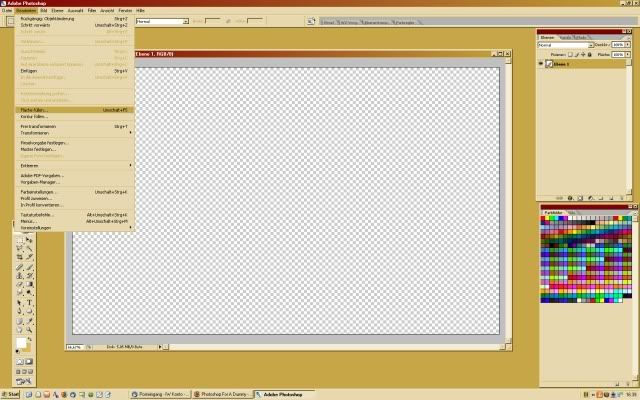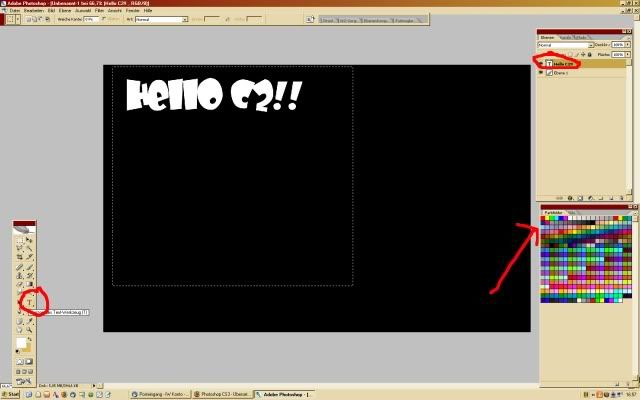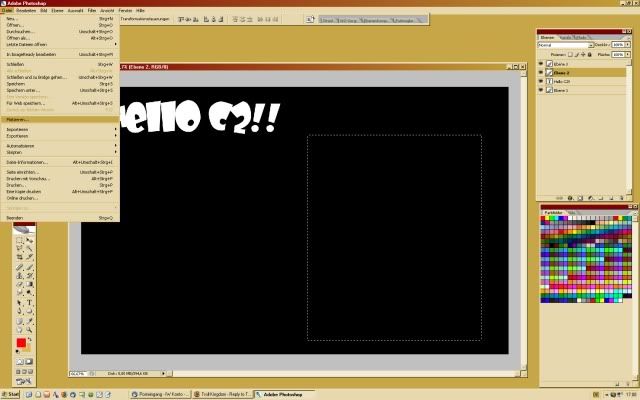curiousa2z
Be patient till the last.
I need that.
I am really finding the technical side of photoshop hard for this macbeth poster. I made a photo of gory hands disappear yesterday and had to re-load it from the camera again.
I also tried to change the background to look at different effects and then everything went black (which I wanted because i'd like a black background for such a dark play) - but then I couldnt see the layers underneath!
if you were patiently explaining a simple way to get a black background with white text with an inserted logo and a photo,for a poster to a technically-challenged person, using photoshop, what basic steps would you tell her to take?
I am really finding the technical side of photoshop hard for this macbeth poster. I made a photo of gory hands disappear yesterday and had to re-load it from the camera again.
I also tried to change the background to look at different effects and then everything went black (which I wanted because i'd like a black background for such a dark play) - but then I couldnt see the layers underneath!
if you were patiently explaining a simple way to get a black background with white text with an inserted logo and a photo,for a poster to a technically-challenged person, using photoshop, what basic steps would you tell her to take?